The BEST File Manager for Windows
Works with and greatly enhances:
Windows 11, 10
Windows 8, 7, Vista, XP
Servers 2003 and later
Starting at just $50 for home use and $69 for a business license (and a business two-pack for just $99!)
What's New / What's Up
Version 4: the future
Major new tools, significant upgrades to current components and faster folder listings.
- Find and rename problem files: bad paths, illegal characters, Linux & iOS (Mac) characters.
- Check files and folders for compliance with different file systems e.g., NTFS, Fat-16, Fat-32, eFat, CDs, iOS, Linux and custom.
Know if the files are right before you copy. - Delete files no matter their length or how they are named.
- Powerful renaming with RegEx e.g. change 'Romeo Smith' into 'Smith, Romeo' and much more.
- Lightening fast directory listing no matter how large the folder.
- Detailed reports for copy errors.
- Variable text size for views and dialogs.
- and many more improvements and fixes..
See the V4 preview here.
Update May 2017
A May 2017 Microsft security update for Windows 10 conflicted with a major routine in FileBoss resulting in FileBoss not starting on some Windows 10 systems.
Versions V3.101 and later, fix the problem. You can read more about this at the page
Windows Creators Conflict.
Drive Name Display
|
FileBoss can display drives in the main window in two ways either just showing the drive path, e.g. C:\ or with the volume names as shown in the two graphics below respectively. It can also display and sort drives by their sizes and used and free space.
To change the way drives are displayed use the Edit > Program Options... command from the main menu.
In the resulting dialog select the Views panel and then check or uncheck the Show Drive Names option as approriate.
There are three possible settings in addition to None. The last setting "9999 / 9900 / 99" displays the total size / size used / size free.
|
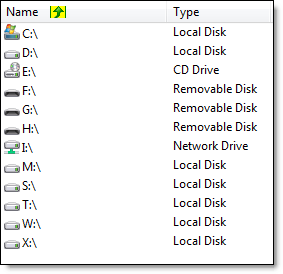
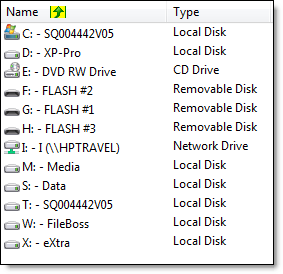

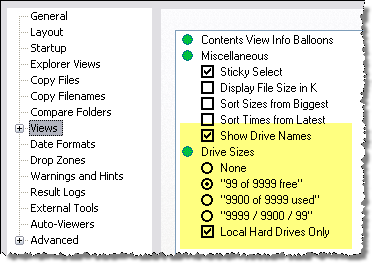
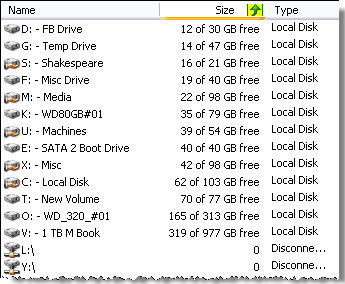 The following screen shot shows the drive sizes option set to show the free space and is sorted by the amount of free space available on each drive.
The following screen shot shows the drive sizes option set to show the free space and is sorted by the amount of free space available on each drive.
 What do you need to do today?
What do you need to do today?