The BEST File Manager for Windows
Works with and greatly enhances:
Windows 11, 10
Windows 8, 7, Vista, XP
Servers 2003 and later
Starting at just $50 for home use and $69 for a business license (and a business two-pack for just $99!)
What's New / What's Up
Version 4: the future
Major new tools, significant upgrades to current components and faster folder listings.
- Find and rename problem files: bad paths, illegal characters, Linux & iOS (Mac) characters.
- Check files and folders for compliance with different file systems e.g., NTFS, Fat-16, Fat-32, eFat, CDs, iOS, Linux and custom.
Know if the files are right before you copy. - Delete files no matter their length or how they are named.
- Powerful renaming with RegEx e.g. change 'Romeo Smith' into 'Smith, Romeo' and much more.
- Lightening fast directory listing no matter how large the folder.
- Detailed reports for copy errors.
- Variable text size for views and dialogs.
- and many more improvements and fixes..
See the V4 preview here.
Update May 2017
A May 2017 Microsft security update for Windows 10 conflicted with a major routine in FileBoss resulting in FileBoss not starting on some Windows 10 systems.
Versions V3.101 and later, fix the problem. You can read more about this at the page
Windows Creators Conflict.
Enhanced Drag & Drop
Dropping Files on FileBoss
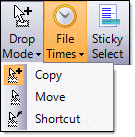 Dropping files on FileBoss is comfortably similar to dropping files on other programs such as Windows Explorer with the following great improvements:
Dropping files on FileBoss is comfortably similar to dropping files on other programs such as Windows Explorer with the following great improvements:
Changing the default Drop action
by clicking the
![]()
![]()
![]() buttons or using the Options | Default Drop Mode > menu.
buttons or using the Options | Default Drop Mode > menu.
(Naturally you can still force the drop mode when dragging files by holding down the
Alt, Ctrl or
Shift key as appropriate.)
Drag & Drop with the right button produces a popup menu from which you can select how to Drop,
Copy,
Move or
Create
Shortcut's).
Resolve conflicts
FileBoss detects problems copying a file or overwriting an existing file and will give you the option of correcting the problem (such as closing a file or program in use), renaming, skipping just that file, skipping all remaining files.
Naturally all problems will be logged.
Tell FileBoss to use the common Windows copy Engine or FACE
FileBoss's Advanced Copy Engine. Using FACE allows you to control overwrite notifications and actions as well flexible options when one file can not be copied (such as retry).
To setup whether FileBoss will copy dropped file using Windows' or FileBoss' (and even how FileBoss' engine will copy) use the
Options > Program Options... command (![]() ) from the main menu and select the Advanced
2 tab.
) from the main menu and select the Advanced
2 tab.
Note: Every time FileBoss first starts the default Drag & Drop mode will be set to 'Copy' no matter what the setting was when FileBoss was last closed. This prevents accidental deletion of files (that have been moved). If you want to change the mode quickly simply click on the command button to cycle through the three different modes.
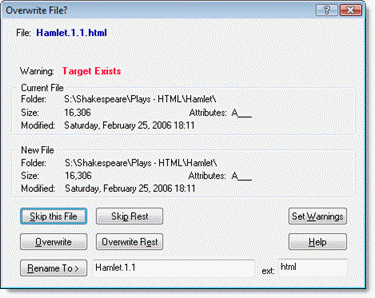

 What do you need to do today?
What do you need to do today?