The BEST File Manager for Windows
Works with and greatly enhances:
Windows 11, 10
Windows 8, 7, Vista, XP
Servers 2003 and later
Starting at just $50 for home use and $69 for a business license (and a business two-pack for just $99!)
What's New / What's Up
Version 4: the future
Major new tools, significant upgrades to current components and faster folder listings.
- Find and rename problem files: bad paths, illegal characters, Linux & iOS (Mac) characters.
- Check files and folders for compliance with different file systems e.g., NTFS, Fat-16, Fat-32, eFat, CDs, iOS, Linux and custom.
Know if the files are right before you copy. - Delete files no matter their length or how they are named.
- Powerful renaming with RegEx e.g. change 'Romeo Smith' into 'Smith, Romeo' and much more.
- Lightening fast directory listing no matter how large the folder.
- Detailed reports for copy errors.
- Variable text size for views and dialogs.
- and many more improvements and fixes..
See the V4 preview here.
Update May 2017
A May 2017 Microsft security update for Windows 10 conflicted with a major routine in FileBoss resulting in FileBoss not starting on some Windows 10 systems.
Versions V3.101 and later, fix the problem. You can read more about this at the page
Windows Creators Conflict.
Change File Attributes & Times
To Change Attributes or Times of Selected Files
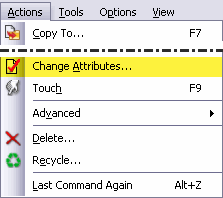 First select the files you want to change.
First select the files you want to change.
Then:
- Select Actions | Change Attributes... from the main menu
- or click the Change Attributes button:
- A dialog will appear where you can specify what you want changed and whether or not you want to confirm each file before changes are made.
Hint: You can also use the Touch command to change file times and attributes. It is very similar to the Change Attributes routine but can be much quicker for repetitive actions. For more information about the Touch command click here.
Changing File Attributes & Times
Can change the attributes and times of one file or thousands
of selected files at the same time
Similar to the Touch command 
that can be used for changing attributes and file times quickly and can even touch files and folders beneath any selected folders.
Can change Modified, Accessed and Created
times individually or together
Worry-free Confirmations
You can confirm every file or tell FileBoss to change all the files automatically. And even if you choose to confirm each file you can always change your mind at any time and have FileBoss automatically change the remaining files.
Changing Attributes & File Times
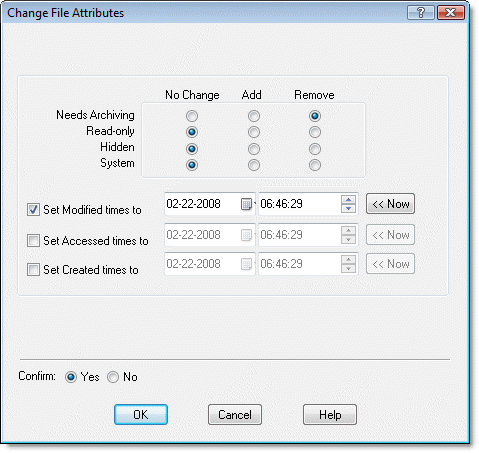

 What do you need to do today?
What do you need to do today?