| Home |
 |

| Actions |  |
 |

| Find Files |  |
 |

| Tools |  |
 |

| Download |  |
 |

| Support |  |
 |

| Other Stuff |  |
 |

| Buy |
 |

The BEST File Manager for Windows
Works with and greatly enhances:
Windows 11, 10
Windows 8, 7, Vista, XP
Servers 2003 and later
Starting at just $50 for home use and $69 for a business license (and a business two-pack for just $99!)
Major new tools, significant upgrades to current components and faster folder listings.
See the V4 preview here.
A May 2017 Microsft security update for Windows 10 conflicted with a major routine in FileBoss resulting in FileBoss not starting on some Windows 10 systems.
Versions V3.101 and later, fix the problem. You can read more about this at the page
Windows Creators Conflict.
Please note that this docmentation applies to FileBoss V4 (FileBoss Pro) which will be released mid-2025
Note that this documentation applies to FileBoss V4 which will be released in August 2021.
There are three ways to find filenames that contain Mac Characters that are illegal under Windows.
Visually inspect the names in an Explorer Tab. This is easiest if the display of Mac characters is set to using Meta-codes. (Use the View > iOS/nix Filenames > Show Meta Tags command from the main menu. See Viewing Mac Filenames for more.)
Use the Search > Find Files... command from the main menu and then use the Mac Filename Meta-Codes in the search pattern as you would use any other characters. A list of valid Mac Meta-Codes is at the bottom of this page.
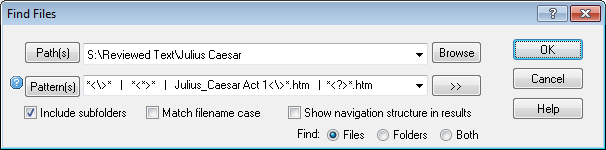

Remember that you can change how the special characters are displayed using the View > iOS/nix Filenames > commands from the main menu or the icon on the main menu bar. Using the Meta-codes option will make the illegal characters (illegal as far as Windows in concerned that is) more noticeable.
Valid Meta-Chars for Apple Filenames are:
|
Name |
Meta |
Char |
Description (used by Windows for) |
|
Backslash |
<\> |
\ |
Used by Windows to separate path elements |
|
Slash |
</> |
/ |
Reserved, can be used in some places as a backslash |
|
Asterisk |
<*> |
* |
Wild-card to match any string in searches |
|
Question Mark |
<?> |
? |
Wild-card to match any single character in searches |
|
L. Chevron |
<<> |
< |
Used internally and by DOS subsystem |
|
R. Chevron |
<>> |
> |
Used internally and by DOS subsystem |
|
Dbl. Quote |
<"> |
" |
Used to enclose parameters that contain spaces |
|
Bar |
<|> |
| |
Used internally and by DOS subsystem |
|
Trailing period |
<.> |
. |
Windows filenames can not end with a period |
|
Illegal spaces |
<is> |
space |
Windows filenames can not begin or end with a space |