The BEST File Manager for Windows
Works with and greatly enhances:
Windows 11, 10
Windows 8, 7, Vista, XP
Servers 2003 and later
Starting at just $50 for home use and $69 for a business license (and a business two-pack for just $99!)
What's New / What's Up
Version 4: the future
Major new tools, significant upgrades to current components and faster folder listings.
- Find and rename problem files: bad paths, illegal characters, Linux & iOS (Mac) characters.
- Check files and folders for compliance with different file systems e.g., NTFS, Fat-16, Fat-32, eFat, CDs, iOS, Linux and custom.
Know if the files are right before you copy. - Delete files no matter their length or how they are named.
- Powerful renaming with RegEx e.g. change 'Romeo Smith' into 'Smith, Romeo' and much more.
- Lightening fast directory listing no matter how large the folder.
- Detailed reports for copy errors.
- Variable text size for views and dialogs.
- and many more improvements and fixes..
See the V4 preview here.
Update May 2017
A May 2017 Microsft security update for Windows 10 conflicted with a major routine in FileBoss resulting in FileBoss not starting on some Windows 10 systems.
Versions V3.101 and later, fix the problem. You can read more about this at the page
Windows Creators Conflict.
Intuitive File Times
Displaying File Times by Age
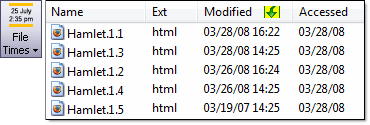 FileBoss has innovative alternatives to the traditional way of displaying file times. Which can be set and reset with ease so that the right display mode is always available.
FileBoss has innovative alternatives to the traditional way of displaying file times. Which can be set and reset with ease so that the right display mode is always available.
Setting Time Display Mode
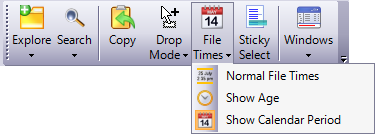
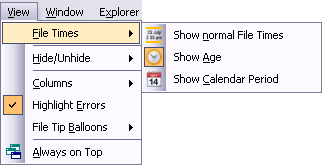
The Time Display Mode can be set in two ways.
From the main toolbar by clicking the down arrow next to the button and then selecting the desired mode. (Clicking the icon itself will cycle through the three modes.
From the main menu using the View > File Times > commands.
Finding Modified or Old Files
Relative times can also be effectively used when searching for files that have been recently modified or those that have not been modified during a specific period or time.
As shown in the sample dialog below all you need do is select the mode, During, In the Last, Between and the period for which you are looking.
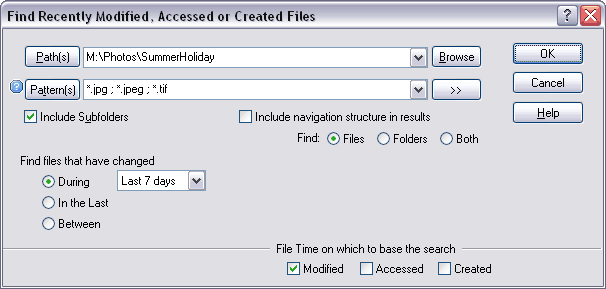

 What do you need to do today?
What do you need to do today?