The BEST File Manager for Windows
Works with and greatly enhances:
Windows 11, 10
Windows 8, 7, Vista, XP
Servers 2003 and later
Starting at just $50 for home use and $69 for a business license (and a business two-pack for just $99!)
What's New / What's Up
Version 4: the future
Major new tools, significant upgrades to current components and faster folder listings.
- Find and rename problem files: bad paths, illegal characters, Linux & iOS (Mac) characters.
- Check files and folders for compliance with different file systems e.g., NTFS, Fat-16, Fat-32, eFat, CDs, iOS, Linux and custom.
Know if the files are right before you copy. - Delete files no matter their length or how they are named.
- Powerful renaming with RegEx e.g. change 'Romeo Smith' into 'Smith, Romeo' and much more.
- Lightening fast directory listing no matter how large the folder.
- Detailed reports for copy errors.
- Variable text size for views and dialogs.
- and many more improvements and fixes..
See the V4 preview here.
Update May 2017
A May 2017 Microsft security update for Windows 10 conflicted with a major routine in FileBoss resulting in FileBoss not starting on some Windows 10 systems.
Versions V3.101 and later, fix the problem. You can read more about this at the page
Windows Creators Conflict.
Installing & Using
External Tools
External Tools
Right-Click Menu
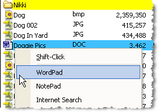
Dynamically Associate Programs to Files
allowing you to choose which program to open file at runtime.
Appear on Main Menu and Popup Menus depending
on where you decide they should go on a tool by tool basis
Will be available on the menus only
for the file type(s) you specify. Separate and multiple file masks can be specified for displaying each tool on the main menu (Tools > Tools >) and for the right-click popup menu. This keeps the menus from being cluttered with tools that are not relevant to the current file.
Multiple External Tools (i.e. Programs)
can be associated with one or more file types and/or file specifications (e.g. *.BMP and S*.DLL
Apply to Focus Entry or all Selected Entries
Each tool can be set to apply to only the currently highlighted entry or to all selected entries.
Can be Enabled and Disabled easily
without uninstalling the tool by simply checking and unchecking check boxes.
Can be used to Search the Internet
for information on filenames or file types. For more information on this facility. For instance, to search Google for the current entry you would enter INTERNET as the Program and http://www.google.com/search?&q="<Name>.<Ext>" as the argument in the setup dialog. Similar tools can be defined for looking up file extensions on popular Internet sites.
Similar to External Viewers
that are automatically called whenever a file of the correct type or matching the specified file mask is selected. To learn more about External Viewers
![]()
Click here for more information on setting up and using External Tools including screen shots.

 What do you need to do today?
What do you need to do today?