The BEST File Manager for Windows
Works with and greatly enhances:
Windows 11, 10
Windows 8, 7, Vista, XP
Servers 2003 and later
Starting at just $50 for home use and $69 for a business license (and a business two-pack for just $99!)
What's New / What's Up
Version 4: the future
Major new tools, significant upgrades to current components and faster folder listings.
- Find and rename problem files: bad paths, illegal characters, Linux & iOS (Mac) characters.
- Check files and folders for compliance with different file systems e.g., NTFS, Fat-16, Fat-32, eFat, CDs, iOS, Linux and custom.
Know if the files are right before you copy. - Delete files no matter their length or how they are named.
- Powerful renaming with RegEx e.g. change 'Romeo Smith' into 'Smith, Romeo' and much more.
- Lightening fast directory listing no matter how large the folder.
- Detailed reports for copy errors.
- Variable text size for views and dialogs.
- and many more improvements and fixes..
See the V4 preview here.
Update May 2017
A May 2017 Microsft security update for Windows 10 conflicted with a major routine in FileBoss resulting in FileBoss not starting on some Windows 10 systems.
Versions V3.101 and later, fix the problem. You can read more about this at the page
Windows Creators Conflict.
Copying Filenames to Clipboard
Much More than a Simple Routine to Copy Filenames
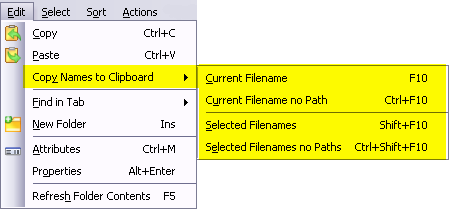
Copy filenames
(with or without their full path) to the clipboard in a format of your choosing.
One filename or thousands
with or without the full path, can be copied to the Windows Clipboard.
All Selected Names or Just the Current Name
can be copied. So you don't have to stop selecting files for some other operation just to copy one filename to the clipboard
Just the Name or the Name and Path
can be copied using different command and hot-keys. So you could copy to the clipboard just the text
FileBoss.exe or
C:\Program Files\FileBoss\FileBoss.exe.
The Format of the Copied Text is Up to You
since you can specify what comes before and after each name or group of names (such as quote marks and line feeds).
Complete logging of what names was copied and how
Thee Summary and Details panes of the Results window will show you exactly what was copied to the clipboard.
How
-
Select the files
-
Select the appropriate menu command or accelerator key as displayed in the menu above.
Controlling the Format of the Copied Filenames.
Use the Options > Program Options... command from the main menu and then select the Copy Filenames panel from the list on the left side. That will display the following options for copying file names to the clipboard.
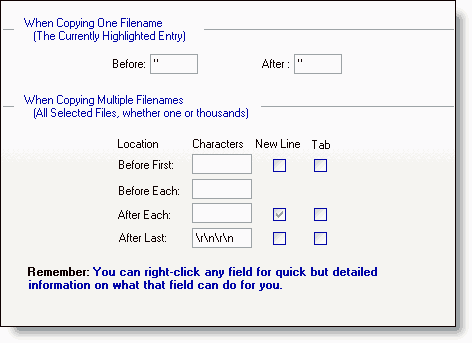

 What do you need to do today?
What do you need to do today?