The BEST File Manager for Windows
Works with and greatly enhances:
Windows 11, 10
Windows 8, 7, Vista, XP
Servers 2003 and later
Starting at just $50 for home use and $69 for a business license (and a business two-pack for just $99!)
What's New / What's Up
Version 4: the future
Major new tools, significant upgrades to current components and faster folder listings.
- Find and rename problem files: bad paths, illegal characters, Linux & iOS (Mac) characters.
- Check files and folders for compliance with different file systems e.g., NTFS, Fat-16, Fat-32, eFat, CDs, iOS, Linux and custom.
Know if the files are right before you copy. - Delete files no matter their length or how they are named.
- Powerful renaming with RegEx e.g. change 'Romeo Smith' into 'Smith, Romeo' and much more.
- Lightening fast directory listing no matter how large the folder.
- Detailed reports for copy errors.
- Variable text size for views and dialogs.
- and many more improvements and fixes..
See the V4 preview here.
Update May 2017
A May 2017 Microsft security update for Windows 10 conflicted with a major routine in FileBoss resulting in FileBoss not starting on some Windows 10 systems.
Versions V3.101 and later, fix the problem. You can read more about this at the page
Windows Creators Conflict.
Structured Copying
(Click here to see a video of Structured copying in action)
|
Structured Copying combines the power of File Sets with the flexibility of FileBoss's Advanced Copy Engine to copy files like you have never done before. Structured Copying allows you to select files from multiple levels of a path and then copy those files, and only those files, to a destination retaining their original folder structure. Consider the following, extremely simple example. (Remember that FileBoss can do |
this with thousands of files as easily as it can with the five files in this example.) Here we want to copy some photographs to a folder that will eventually be made into an album for our grandmother. But we only want to copy the files that are the end result of our labor (i.e. we don't want to copy the temporary or original files) and we want to copy them retaining the same folder structure as our originals. |
We want to copy from here... to create this
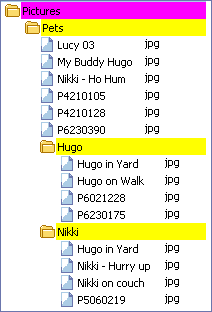
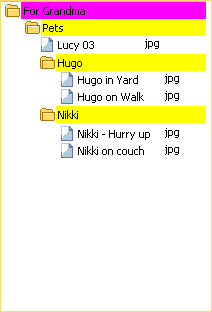
First create a File Set with the 'Pictures' folder as the root of the search. Then select the files to be copied:
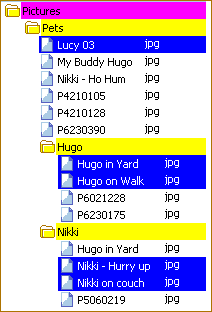
and then select the folders that should be created under the destination directory.
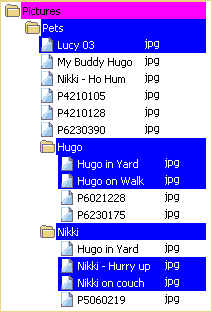
And after the files have been copied you will end up with this:
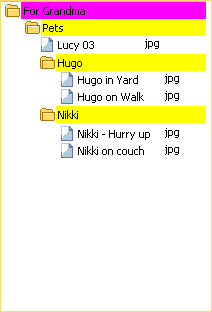

 What do you need to do today?
What do you need to do today?